Safari Browser Configs in Linken Sphere
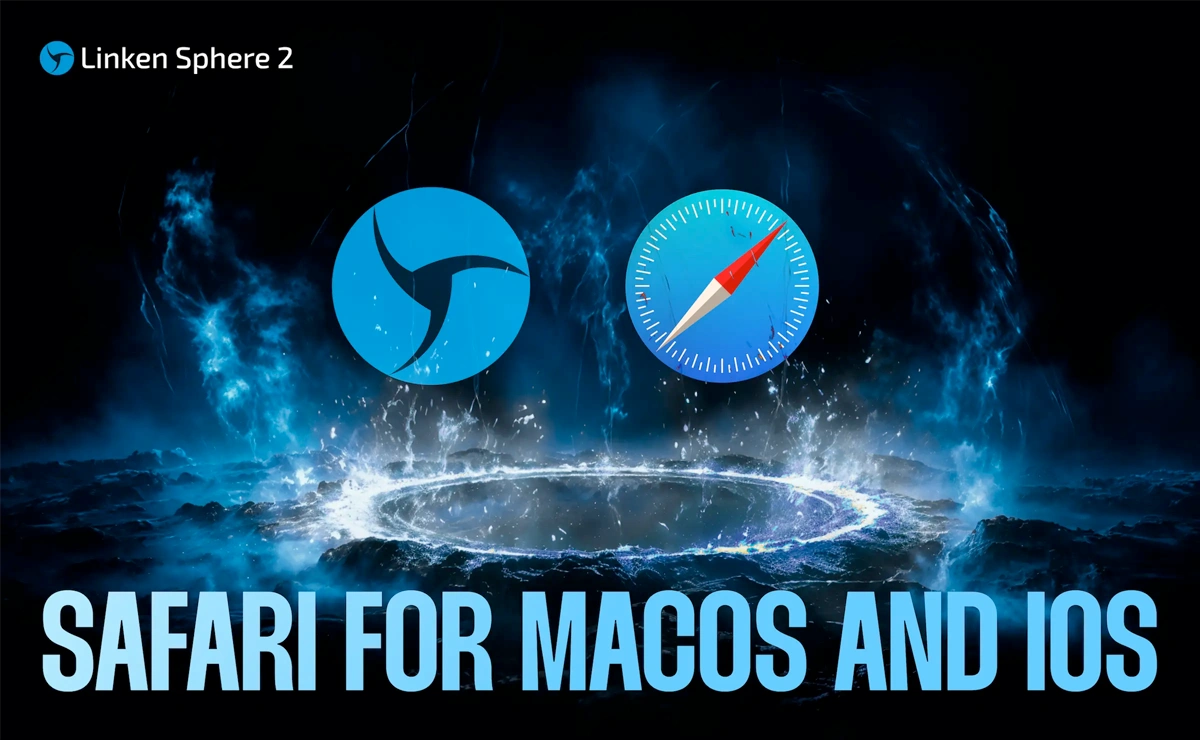
Introduction
Hello, friends!
As we’ve mentioned before, Chrome dominates the browser market today, and most popular antidetect solutions strive to mimic its behavior. Security system developers are well aware of this and focus their efforts on detecting any inconsistencies in Chrome users’ digital fingerprints.
The characteristics of the original Chrome browser have been thoroughly studied, and anti-fraud systems are extremely sensitive to even the slightest deviations from the standard. Other browsers account for a much smaller portion of internet traffic, which is why anti-bot systems often treat them more leniently.
Since early 2025, Linken Sphere has offered support for alternative browsers like Edge, Opera, and Brave on the Windows platform. Now we’re expanding support to MacOS and iOS platforms.
Today, we proudly introduce Safari browser configurations. This innovation gives you even more opportunities to diversify your session fingerprints in Linken Sphere, enhancing their uniqueness and resilience.
Safari Configurations
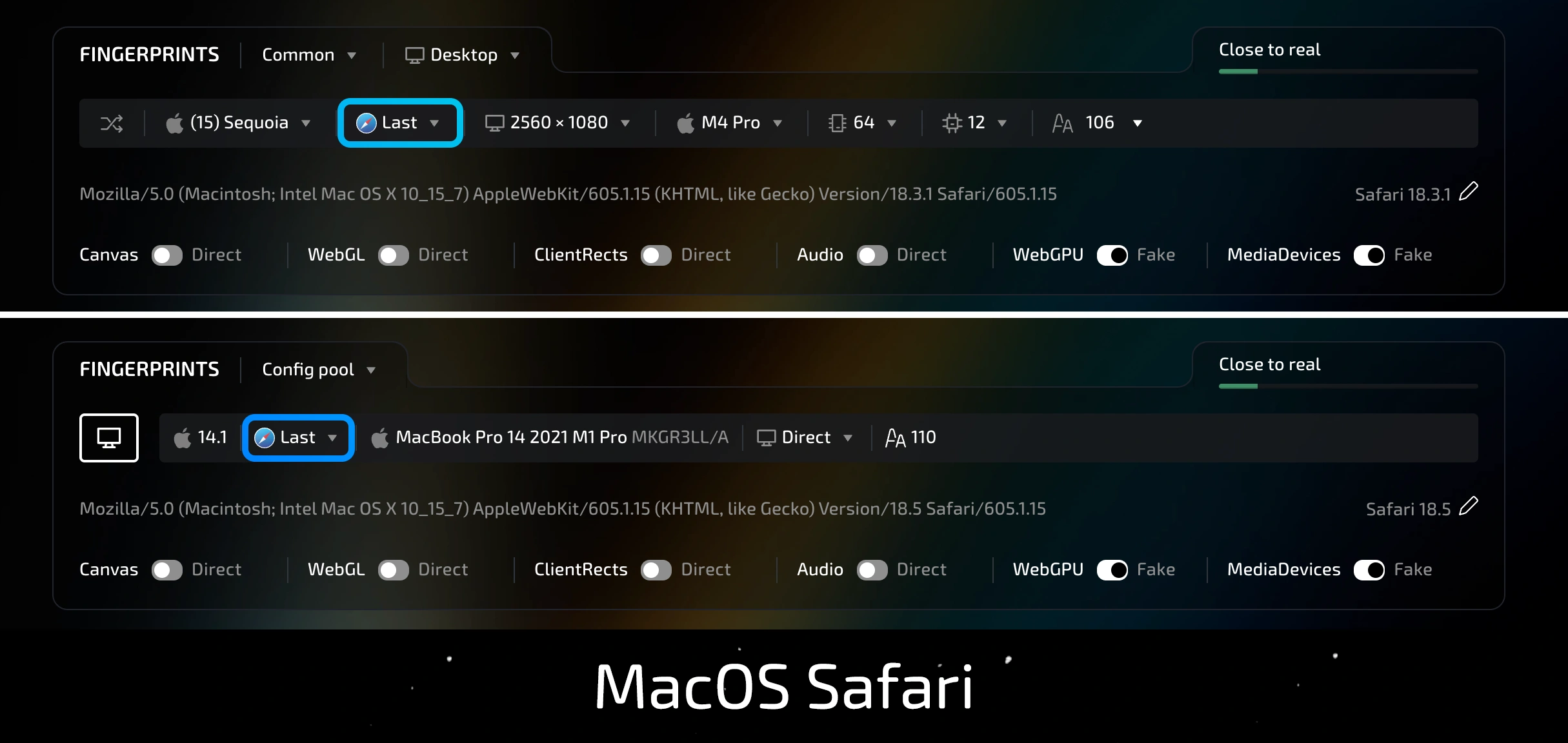
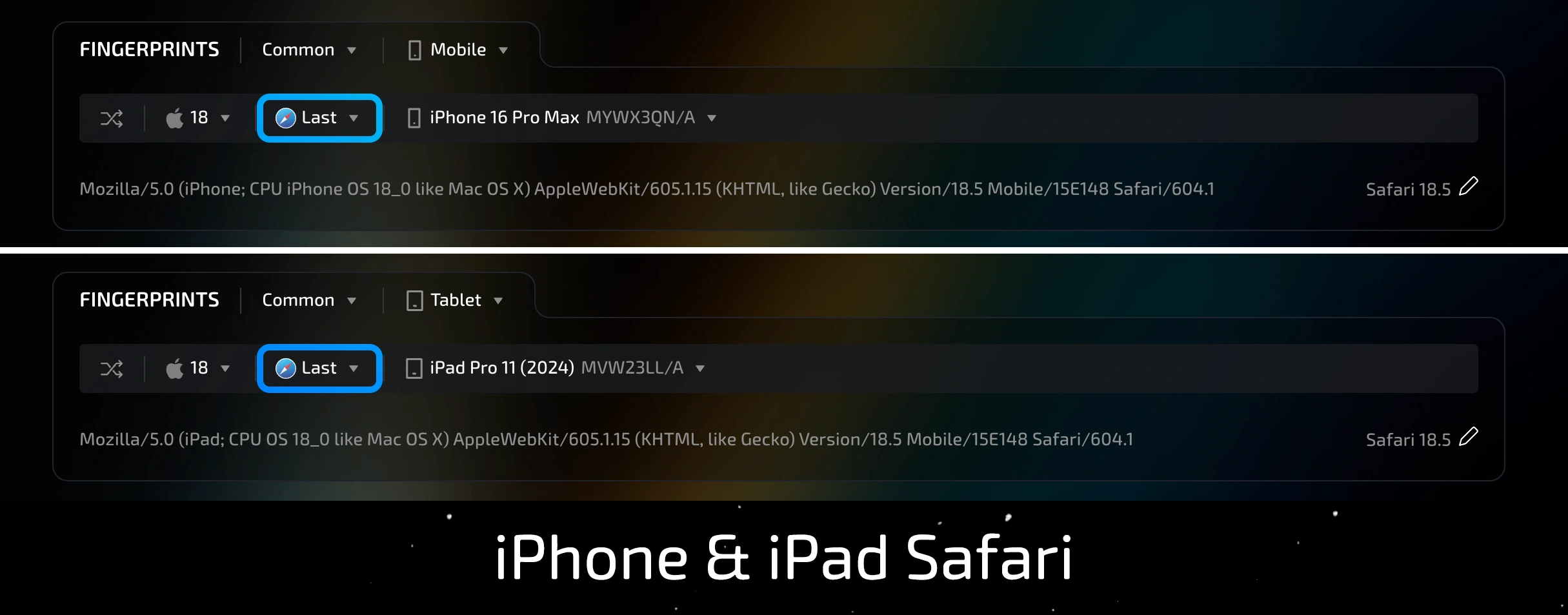
The Safari browser is now available for creating sessions on MacOS (Intel and M-series) and iOS (iPhone and iPad) operating systems. You can choose the browser directly in the session settings.
For MacOS, Safari can be used in both regular mode and via the configuration pool, offering greater flexibility. The configuration pool allows you to create and use sessions based on real device fingerprints, ensuring maximum parameter accuracy and enhancing emulation reliability.
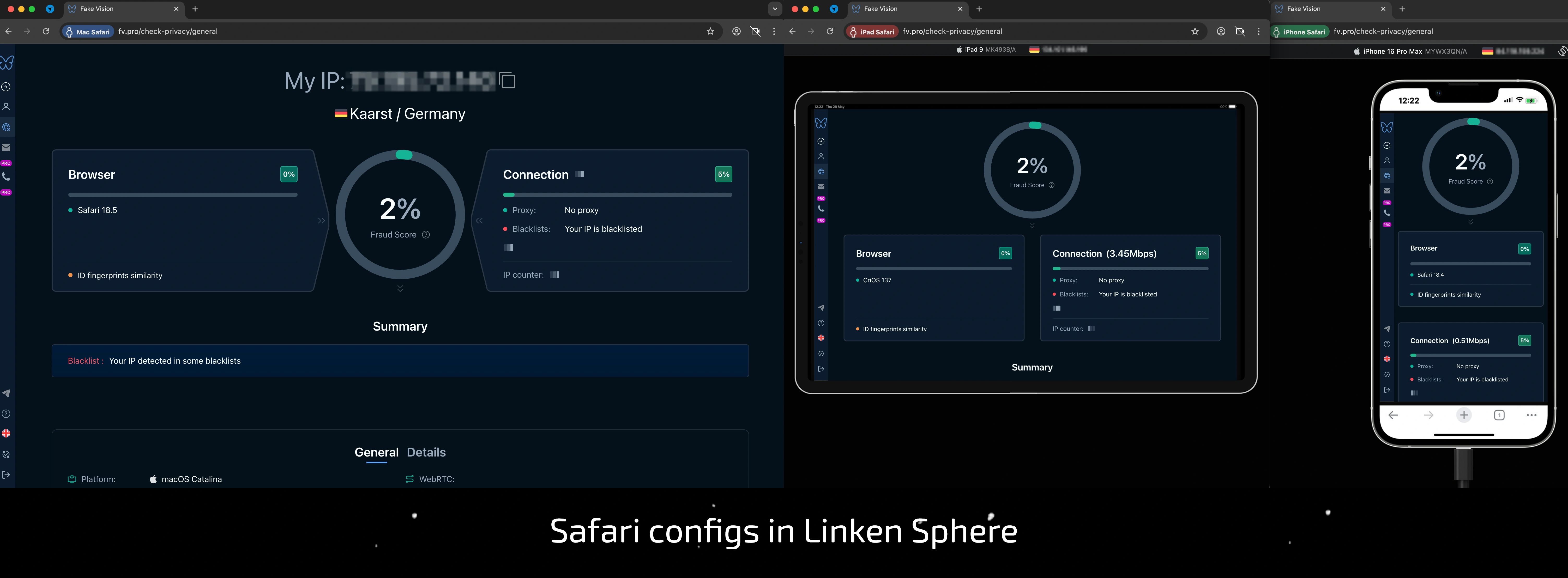
It’s important to note that Safari emulation in Linken Sphere uses the Chromium (Blink) engine. This solution is optimal, as it provides an excellent balance of high-quality parameter spoofing, stability, and fast update delivery.
Using Safari configurations can be an effective choice, especially in cases where Chrome-based sessions no longer yield the desired results. Don’t hesitate to try and experiment with different settings — it’s the surest path to finding the best approach tailored to your specific needs.
In the next section, we’ll walk you through the step-by-step process of creating Safari sessions for MacOS and iOS platforms.
Don’t forget about the useful feature of creating custom presets. Saving predefined settings greatly simplifies and speeds up your workflow, especially when managing a large number of sessions.
How to Create a MacOS Safari Session?
To create a session with the Safari browser on MacOS, follow these steps. The attached video tutorial visually demonstrates the entire process:
- Click the "New session" button in the top-left corner of the interface to open the new session menu
- In the Fingerprints section, select the mode: "Common > Desktop"
- Choose MacOS as the OS and select Safari from the list of available browsers
- Click "Create" to finalize the setup and save the new session
How to Create an iPhone/iPad Safari Session?
The process of creating a Safari configuration session for iPhone is also straightforward. The video above provides a detailed visual guide for each step:
- Open the session creation menu by clicking "New session" in the top-left corner
- Select the mobile emulation mode by choosing "Common > Mobile or Tablet" depending on your needs
- Select iOS as the OS and Safari as the browser
- Click "Create" to save the session
Conclusion
The introduction of Safari browser support in Linken Sphere is a significant step forward, expanding your options for creating unique and trustworthy digital fingerprints.
Variety is truly the future in our dynamic digital environment. The ability to use various browsers — Safari, Chrome, Edge, Opera, or Brave — opens up a vast field for exploration and for finding optimal configurations tailored to your specific goals.
Try out the new Safari configurations, experiment with different parameters and settings. Analyze the data you get, explore creative approaches, and discover the most effective working strategies. Only through practical use and testing will you be able to fully unlock the potential of both the new Safari configurations and the wide range of features Linken Sphere offers.
We are confident that the expansion of browser support will help you reach new heights and successfully solve even the most complex tasks. We continue to work on improving and expanding functionality so that you always have the most advanced and effective tools at your fingertips.

